Video Library
Watch the How-to Videos for the quickest way to get started with MathsOnline.
Teacher User Guide
Weekly Revision Sets
Weekly revision sets are available for years 1-10. They are divided into 4 terms with each term containing 8 worksheets. They begin in week 2 of each term. It takes less than 5 minutes to set up your class for the whole year. Here is a sample worksheet.
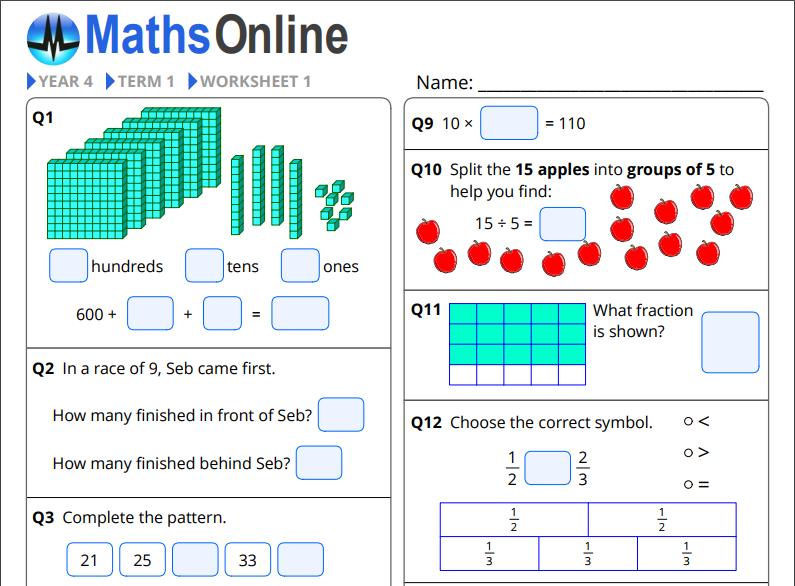
To assign weekly revision tasks, from the home admin page select ‘Tasks’. Select ‘+ Add Weekly Revision Set’ in the upper right-hand corner, then select the class.
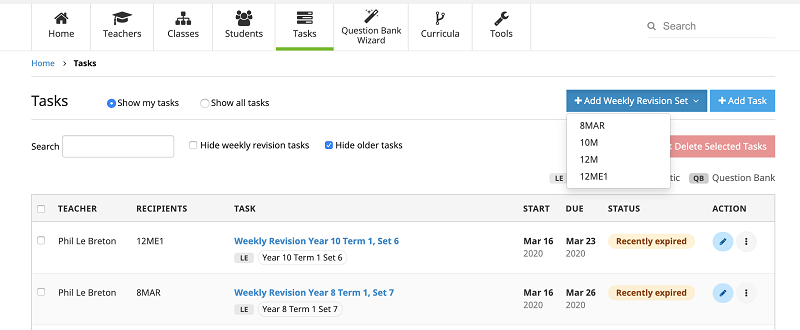
A new, weekly revision set is created ready to be completed. Select your state for the term dates. Choose between weekly revision tasks for the remaining weeks in the year or for all weeks of the school year. Choose if you would like a concise one page task report automatically mailed to you when the task falls due. Choose if you would like to hide the year from the students.
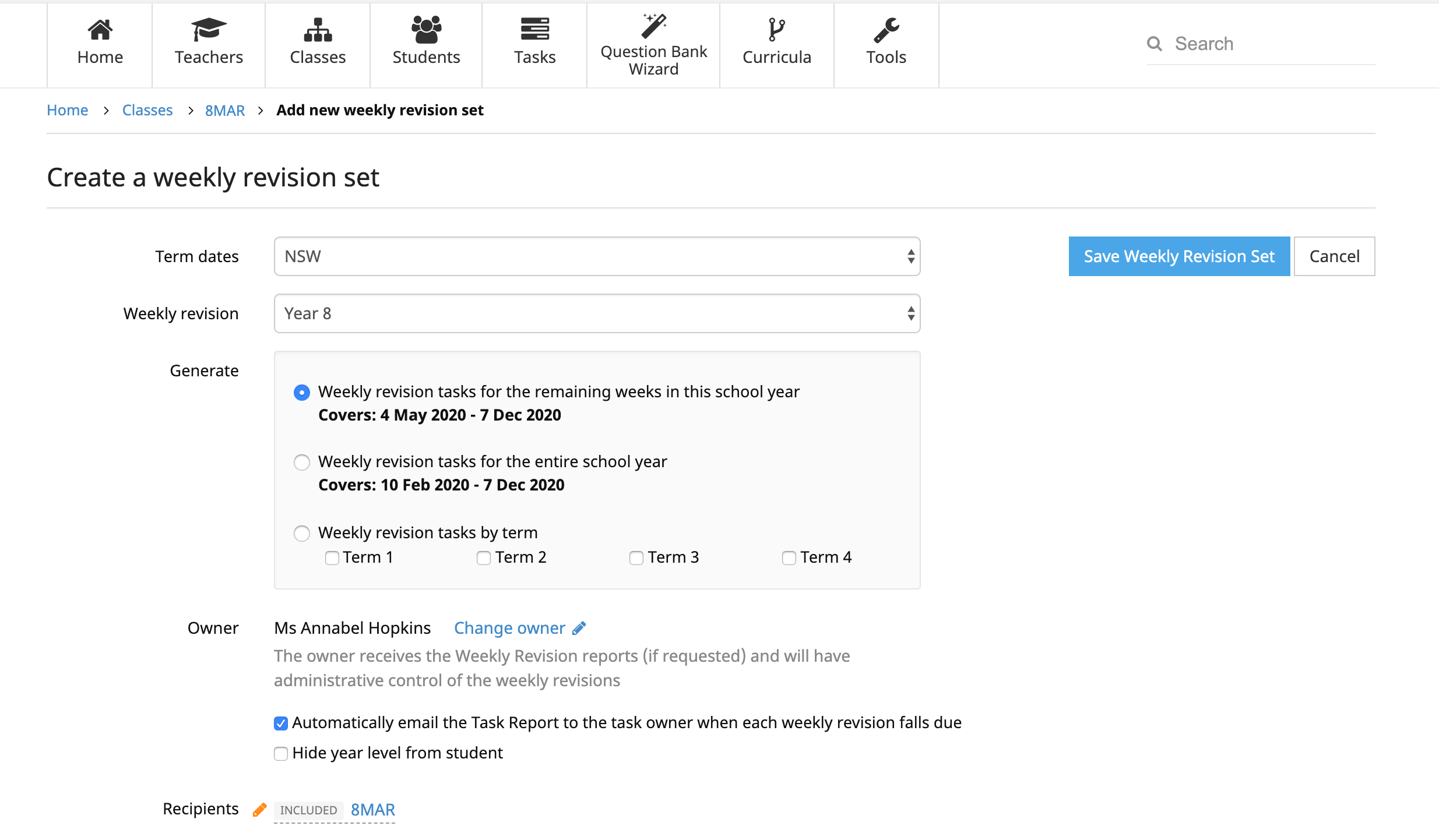
Note: Setting or changing the owner is only available to full administrators.
Here is an example of the report, which displays scores for individual students but also a class average allowing you to identify areas where more work may be required.
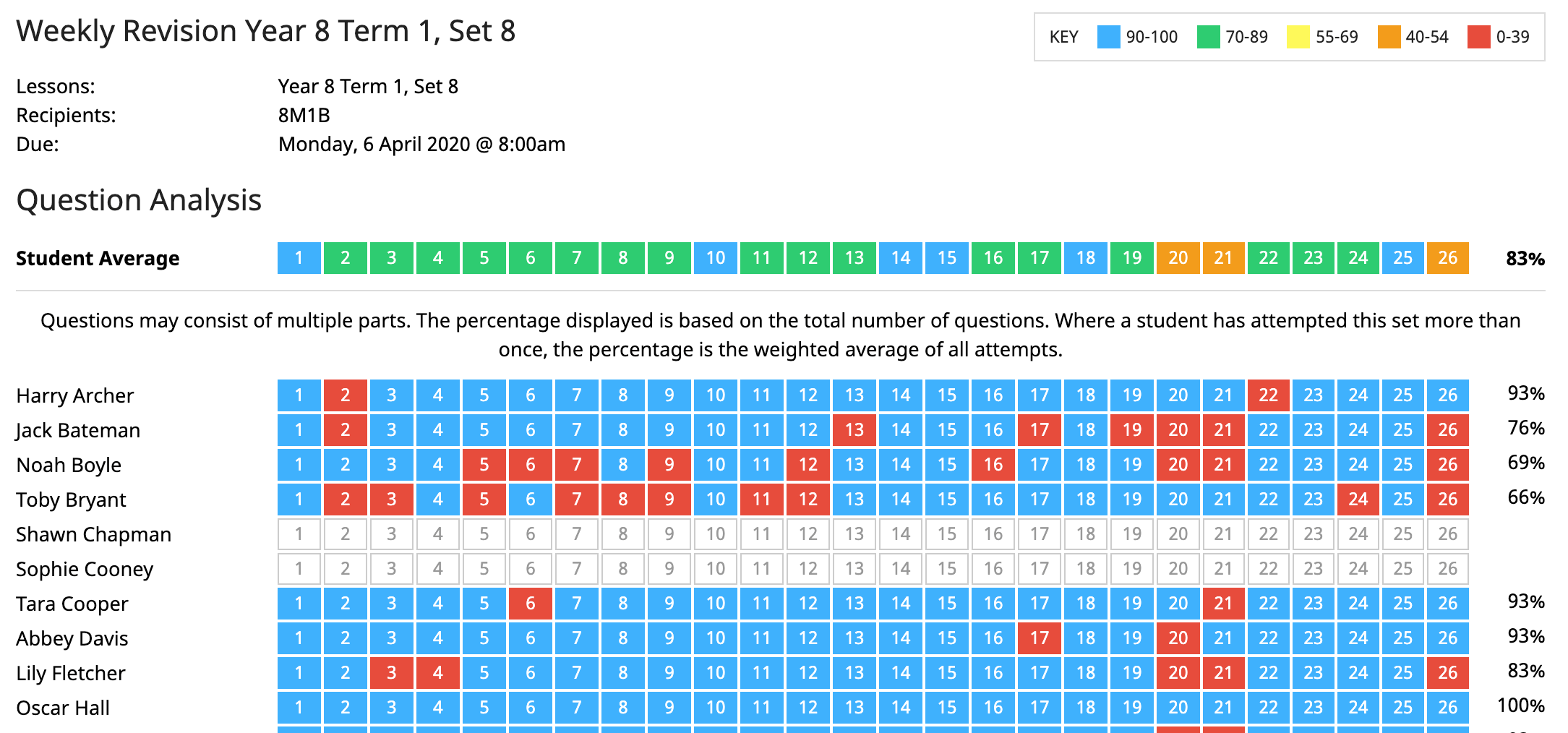
A great feature allows you to hover the cursor over a question to see details of the question.
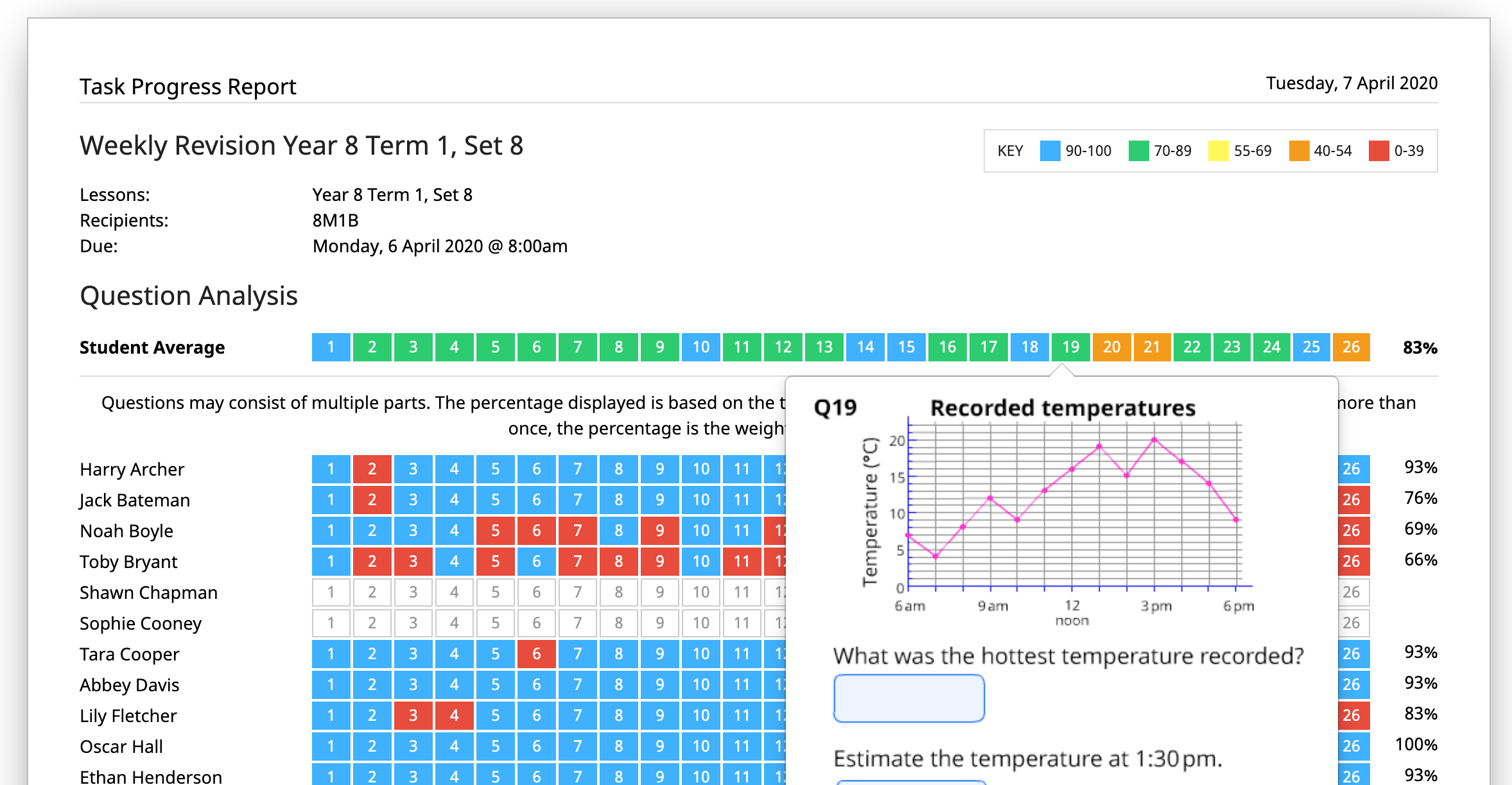
Editing a Weekly Revision Set
To make changes to a weekly revision set you have created, click on a single instance of the task to open the task then click the ‘Edit’ button. In this example I have excluded a student, Jack Bateman. Checking the ‘Copy recipients to other weekly revision tasks’ option will replicate my changes across all the weekly tasks of this set.
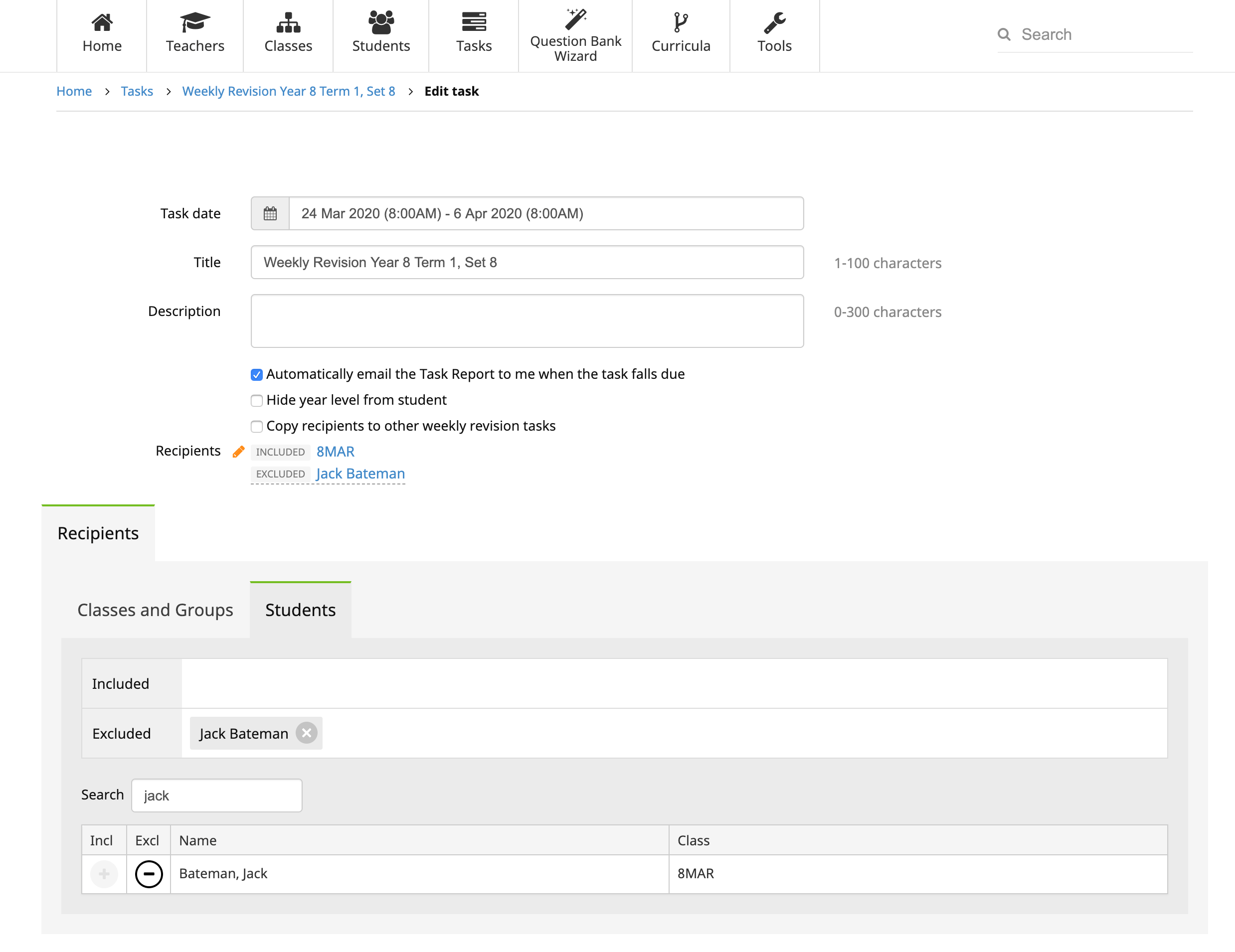
The Rollover Guide For A New School Year
If you used MathsOnline in 2025 you DO NOT need to register your school again for 2026. Follow one of the methods below to rollover your classes for 2026.
New schools please register here and instructions will be emailed to you.
Method 1 Recommended
Send to MathsOnline a new and complete list of students and teachers. This will overwrite all existing students and teachers.
Advantages:- Greatly simplifies rollover process. Download, populate and return the spreadsheet to MathsOnline and we will process your student and teacher rolls for you in one business day.
- Removes existing student results so students start the new year with a clean slate.
- After MathsOnline processes your school roll, new logins and passwords will need to be distributed to students and teachers.
Method 2
Using the tools within the Teachers’ Area, manually roll over teachers, classes and students.
Advantages:- Students and teachers keep their logins, passwords, and results.
- A more tedious rollover method, as each class needs to be rolled over manually, students that have left must be identified and deleted, and students and teachers entering the school need to be added.
View Method 2 Instructions
Downloads
Teacher User Guide
Download Teacher User GuideAdd Students to School Template
